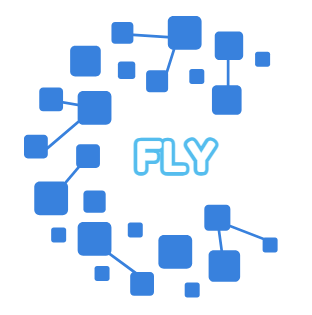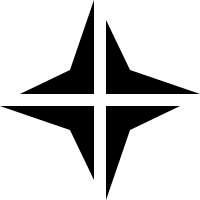IX食用方法 | 你的IEPL还好吗
#油管视频
https://youtu.be/hpHhjZAkaPE
推荐的IX商家
#Taphip 拍屁股 哪吒
https://577788.xyz/taphipix
#Akeli
https://577788.xyz/akileix
#mkcloud
https://577788.xyz/mkix
#购买TX云轻量
#修改防火墙
#安装nginx带stream模块
apt update && apt install nginx libnginx-mod-stream
#配置文件
/etc/nginx/nginx.conf
#检查nginx配置文件
nginx -t
#重启并查看nginx状态
systemctl restart nginx && systemctl status nginx
#安装xray
bash -c “$(curl -L https://github.com/XTLS/Xray-install/raw/main/install-release.sh)” @ install -u root
#配置文件
/usr/local/etc/xray/config.json
#检查配置文件
xray -test -config /usr/local/etc/xray/config.json
#重启并查看xray状态
systemctl restart xray && systemctl status xray
Xray配置文件
{
"log": {
"loglevel": "warning"
},
"inbounds": [
{
"port": xxx, //你的节点端口
"protocol": "shadowsocks",
"settings": {
"method": "xchacha20-ietf-poly1305", //可以修改成其他ss加密方式
"password": "xxx", //密码
"network": "tcp,udp"
}
}
],
"routing": {
"rules": [
{
"type": "field",
"protocol": [
"bittorrent"
],
"outboundTag": "blocked"
}
]
},
"outbounds": [
{
"protocol": "freedom",
"settings": {}
},
{
"tag": "blocked",
"protocol": "blackhole",
"settings": {}
}
]
}
nginx配置文件
user www-data;
worker_processes auto;
pid /run/nginx.pid;
error_log /var/log/nginx/error.log;
include /etc/nginx/modules-enabled/*.conf;
events {
worker_connections 768;
# multi_accept on;
}
http {
sendfile on;
tcp_nopush on;
types_hash_max_size 2048;
# server_tokens off;
include /etc/nginx/mime.types;
default_type application/octet-stream;
ssl_protocols TLSv1 TLSv1.1 TLSv1.2 TLSv1.3; # Dropping SSLv3, ref: POODLE
ssl_prefer_server_ciphers on;
access_log /var/log/nginx/access.log;
gzip on;
include /etc/nginx/conf.d/*.conf;
include /etc/nginx/sites-enabled/*;
}
stream {
# 启用 DNS 解析缓存,并设置解析器。
# 这里使用 Google DNS,你可以替换为你的VPS可靠的DNS服务器
resolver 8.8.8.8 8.8.4.4 valid=300s; # valid=300s 表示DNS记录缓存5分钟
# TCP UDP 转发示例
server {
listen xxx; # 监听用来连接SSH的端口
proxy_pass xxx:xxx; # 转发到目标域名或者IP的SSH端口
proxy_timeout 10s; # 设置代理连接超时时间 可以删除
error_log /var/log/nginx/tcp_10240_error.log; # 可以删除
}
server {
listen xxx; # 监听用来搭建节点的端口
listen xxx udp; #如果需要udp
proxy_pass xxx:xx; # 转发到目标域名或者IP的节点端口
proxy_timeout 10s; # 设置代理连接超时时间 可以删除
error_log /var/log/nginx/tcp_xxx_error.log; # 可以删除
}
# 可以为每个端口重复上述 server 块 如果要大家多个节点
# 例如:
server {
listen xxx; # 监听用来搭建节点的端口
listen xxx udp; #如果需要udp
proxy_pass xxx:xx; # 转发到目标域名或者IP的节点端口
proxy_timeout 10s; # 设置代理连接超时时间 可以删除
error_log /var/log/nginx/tcp_xxx_error.log; # 可以删除
}
}
相关导航
暂无评论...